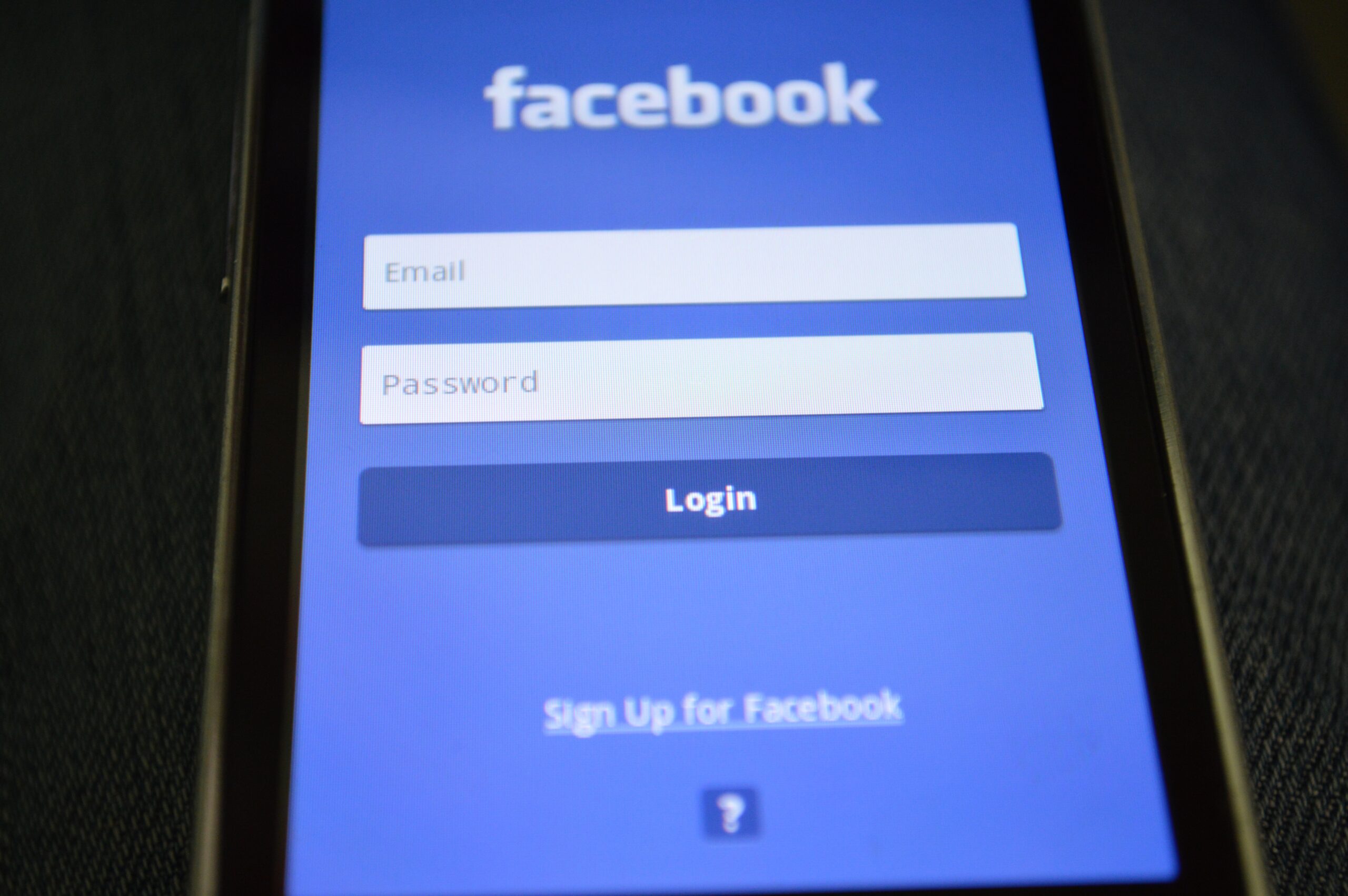By organizing your posts in a content calendar, you make it easy to collect, build, and schedule your content far in advance. We can teach you how to easily schedule posts on Facebook. We schedule several months of content in just a few hours! Scheduling ahead gives you time to build better, more valuable content for your prospective patients. It also gives you time to interact with your patients, rather than scrambling for your next post.
After purchasing our Social Media Wellness Images package, it’s time to post on Facebook. Here’s how you can save hours of valuable time.
You can create a post and schedule it to publish on your page in the future. Scheduled posts can be created and edited by administrators who help manage your page. Just follow these simple steps:
Create a Post:
- Log into your Facebook page as an Administrator.
- Start by creating the post at the top of the page’s timeline; add any photos, emojis, videos, text, etc.
- Click the blue Post button.
Schedule a Post:
- Navigate to Meta Business Suite (Facebook’s scheduling tool for Business accounts).
- On the left toolbar, click Posts.
- On the top right of the page, click the Create Post button.
- Add any media and post details (text, emoi’s, etc.) that you would like.
- Under Scheduling Options, click to Publish Now or to Schedule and choose a date and time.
Manage Scheduled Posts:
To reschedule, edit or delete a scheduled post:
- In Meta Business Suite, click Posts or Planner on the left toolbar.
- You will see all of the scheduled posts for your page.
- In Posts, click Edit Post. In Planner, click on the post you would like to edit.
- Make any edits, schedule changes, deletions, etc. and click Save.
Building and scheduling in advance have been a game-changer for us. If you have questions or need any assistance, please feel free to contact us.